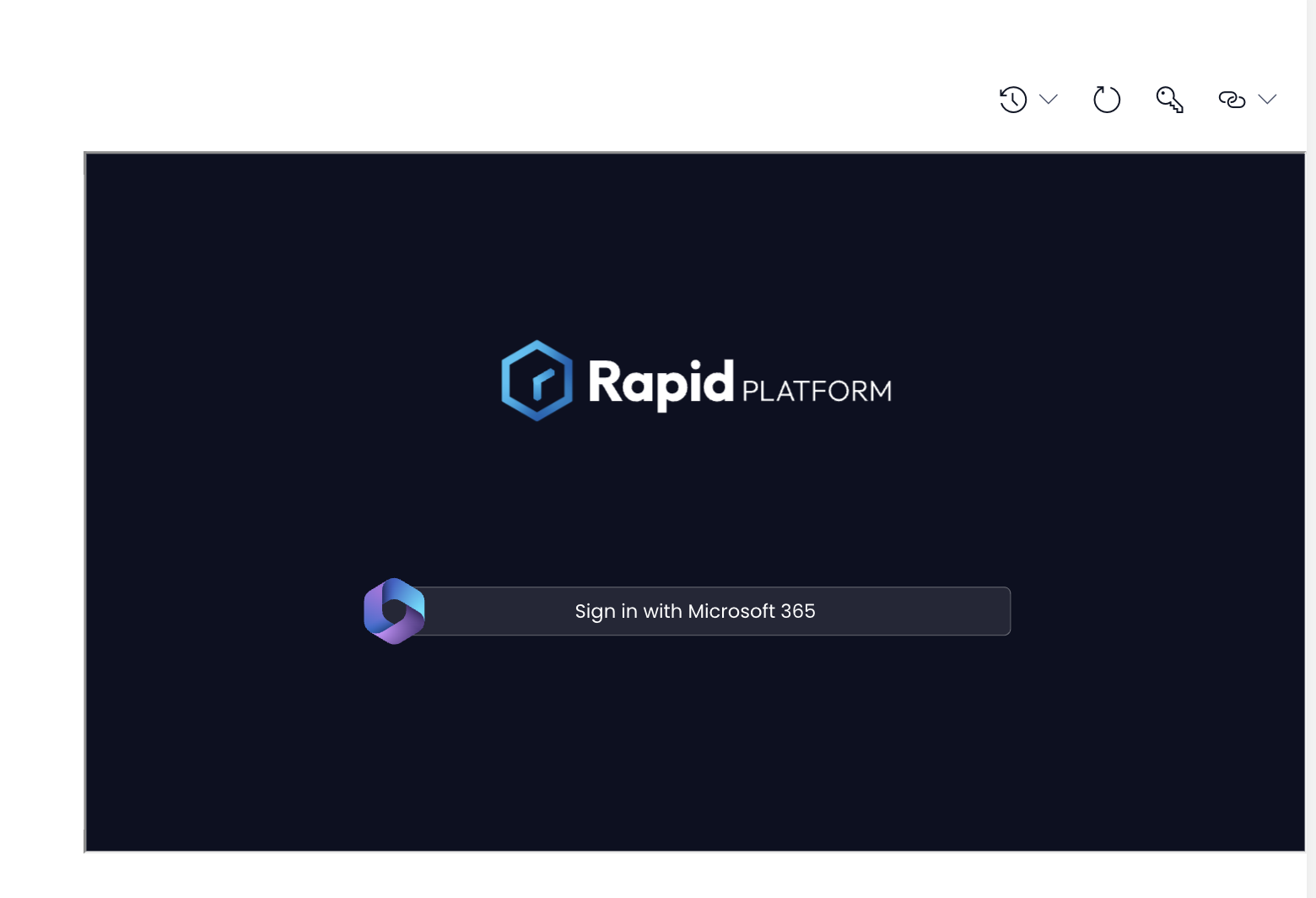External Page
External Page component overview
Imagine an Air Traffic Controller is looking at the schedule of the Incoming and Outgoing flights from the Airport. He wants to add a Live Weather feed from an external website.
The above is possible via the External Page component.
This component enables you to display websites and webpages onto your Rapid Page.
How to set up External Page component in Designer
-
You can add the External Page component on to the Layout / Page. This component is not present anywhere by default.
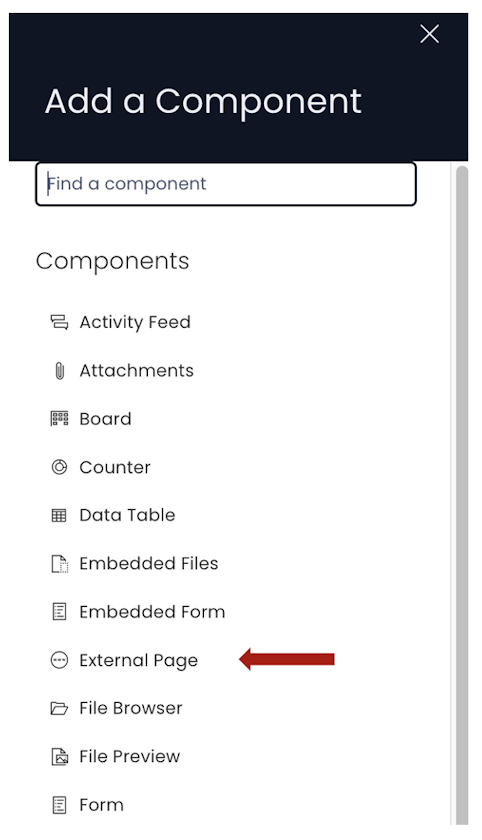
-
If the External Page component is on a Grid Layout, you can resize and move the component over the layout.
-
You can set the visibility of External Page on the Details breakpoint.

-
You can set the visibility of External Page on the Create Screen breakpoint.

-
You can configure the External Page component by clicking on the Edit (pencil) icon.
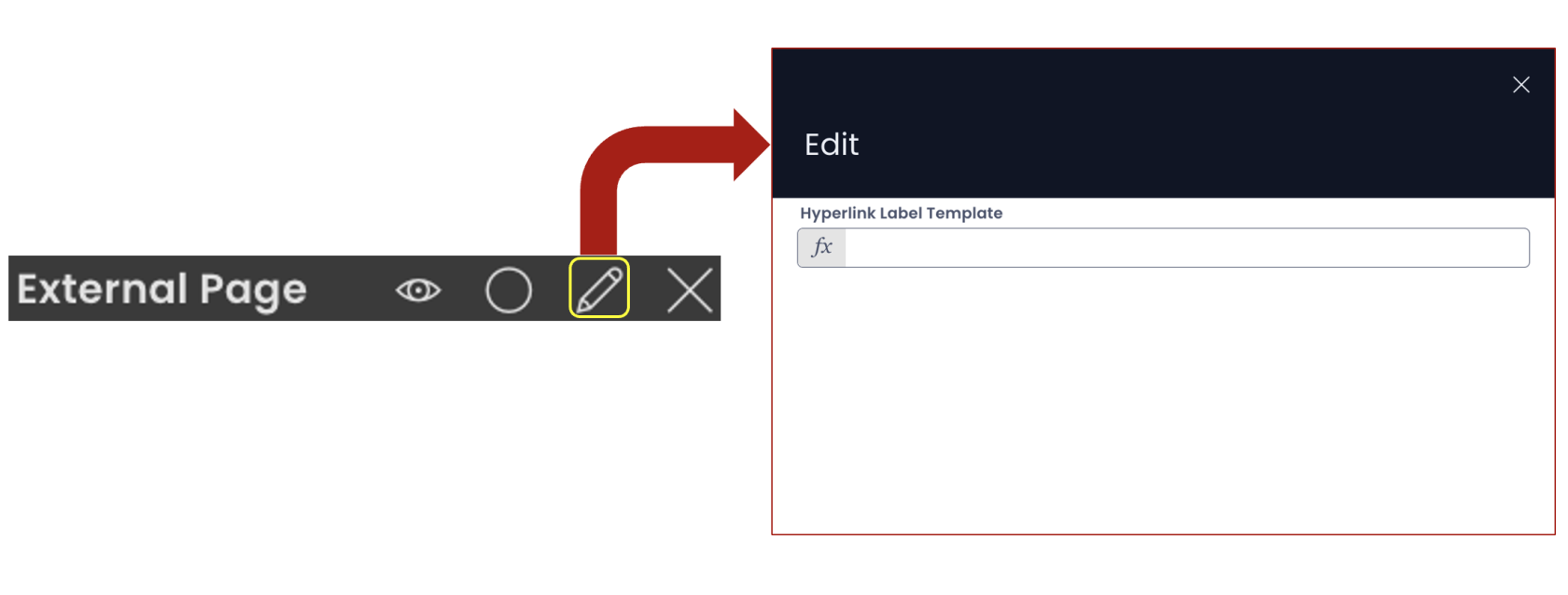
-
You can provide two types of inputs in the "Hyperlink Label Template" field:
-
Static input - You can provide the URL of the hyper link in the "Hyperlink Label Template" field. For example - "https://wikipedia.org".
-
Dynamic input - Imagine you have a column in the table which stores the value of the page name.
- For example -
- There is a Cities Table - which contains information about all the major cities in Australia.
- This table has a column titled loc_info - which contains wikipedia page id for subject item.
- An item of this table is Brisbane.
- The loc_info field of this item contains value "wiki/brisbane".
- The External Page component can be configured to show
"https://wikipedia.org/<%- value.loc_info %>" - The system will display the portion of the page with url - "https://wikipedia.org/wiki/brisbane" by substituting the value of the column.
- In this manner a dynamic value can be passed to the External Page component.
-
Please note
-
<% value.{column} %>is the syntax to pass variable value of url to the component. -
The External Page component can be added to both Item Details (Singular) and Items List (Plural) levels.
-
There is no "Save" button in the Edit preferences panel of the component. After entering the value in the field, just click outside the field and it gets saved.
-
Not all websites can be connected to the External Page component. Only the sites that allow iFrame connection can be displayed on the Page. For sites that do not allow iFrame connection will display an error message as below:

-
You need to provide proper url. For example https://wikipedia.org. In case you provide - www.wikipedia.org then the system would not recognise the url and provide a login page.